As designers, we know how much effort is involved in making a final design which will bring a smile on the faces of clients. Their satisfaction is our at most priority hence When a client hires us to design their brand logo our team make sure that we have provided them with everything they need for any possible way they may ever use their Logo.
It will include social media sizes, use on the website, it should be responsive, Zoom out to fit a billboard, Zoom in to adopt embroidered onto a shirt, used in a strictly black & white context, or whatever else.
You need to ensure the logo file given to file full proof immune to any crisis and hence below are the steps which will help you to come up with the right plan.
Table of Contents
1.Colours Modes
It is essential to provide the client with CMYK and RGB colours modes, wherein CMYK will be used for printing purpose while RGB is used to feature on-screen.
It is advised to design Logo in CMYK form and then convert into RGB format, and it can be done simply by clicking File > Document Colour Mode > RGB then make colour changes as per the need.
Make sure depending upon the type of colours used the document colour mode should be applied.
Colour on screen is much better than actually printing stage hence make sure turning the colour proofing on inside your design application. Here you will be able to view how printers see your work while you can avoid costly mistakes and disappointments. For Photoshop and Illustrator, it’s as simple as going to View and checking “Proof colours.”

2.Correct Black Colour information
In an RGB shade space, hex #000000 also known as Black is composed of 0% red, 0% green and 0% blue
In a CMYK colour space, are combined with 0% cyan, 0% magenta, 0% yellow and 100% black. It is having a hue angle of 0 degrees, a saturation of 0% and a lightness of 0%. #000000 colour hex could be obtained by blending #000000 with #000000. #000000 (or #000) is a websafe colour.
Never use the Registration swatch, it looks like Black, but it will not print
If no correct black mode is applied, then the final print file will differ in its shade.
Hence make sure you double click black mode and check if the swatch needs any changes in its values, add correct values and reapply the logo design.

3.Transparent Background
Make sure you do not plan and execute any unrequired images and background colours in the final print file. That is because by default vector editing programs such as Adobe Illustrator will provide and artboard which will be having a transparent background in nature. Hence include the only brand logo in your PDF file, and you are print-ready.
Always make sure you provide different client versions of design into separate files. Hence this will make it easy for your client to immediately use it for the intended use. As if the files contain multiple versions on one single artboard then it becomes time-consuming and confusions.
4.Track on Overprinting
Overprinting may lead to overlapping the shapes, images, designs, font and colours, which can lead to unproductive outcomes. Hence ensure you select all (Control+A), Open window then selects Attribute. There make unchecked for overprint fill or stroke.
5.All Format Vector Files
Files should be in vector format, where the size of the design is scaled to any size without distorting the quality of work.
The Vector files are the best form where your client can get anything printed professionally, which can be Logo, brochures, leaflets, packaging design many others.
Vector Files should be provided in the following formats:

1.AI: Adobe Illustrator
It is a professional design and drawing application which saves your art in vector graphic form.
AI Files are editable, original and working files.
2.EPS: Encapsulated PostScript
It is friendly with a massive number of software, which will include Illustrator and older versions. It can be used outside Adobe with Coral Draw also.
3.PDF: Portable Document Format
Most of the designers use this as it is universally viewed on any system with Adobe Acrobat or any PDF viewer.
4.SVG: Scalable Vector Graphics
It is used with higher resolution screens; SVG ensures designs remains sharp irrespective of the device that it is viewed.
6.Logo Variants
As Logo can be rendered on different bodies which can be social media platform or website or office interior; hence the logo representation should fit well on all platforms.
Therefore make sure Logo is made up of both typography and symbol, have two variants of Logo: Thin and Long version with the symbol left of the text and another with an above symbol.
Recently the responsive logos have become very popular where smaller versions of logo design are preferred depending upon the usage the specifications should be followed.

7.Outline all Text
As the layers of text are always in editable format hence one can delete, add, modify as per the need. It can also be converted into shapes, and if the fonts are found missing, then there will not be consistency.
If the File is open and there are no fonts a default font will be rendered by replacing the font you loses your authenticity and distinct quality in your logo design. Convert text into outlines will make the font into shapes which is not dependent on the font file to be rendered effectively.
Make sure you select any, and all Type in your logo design and then Type> Create Outlines which can be done by clicking Shift+Command or Control+o.

8.Clean Up
There is a small command which will ensure to clean stray points, empty texts and unpainted objects. It is better to clean these up in order to avoid frustrations and production problems with missing fonts and file KLD’s.
To do this Select all the click on Object> Path> Clean up, it will clean and if there is nothing to clean then Illustrator will inform there is nothing to clean.
9.Check your Logo Design with zooming
Get your design at 2400% zoom and check if anything is getting diverted or any junky paths whatever small issues are you can notice with magnified glasses here and can be modified.
To do this, enter the customer zoom level in the field which is at bottom left of your window.
Conclusion:
Your brand logo is your brand asset and will act as the face of your company for many coming years, so does not take it lightly. Only getting a perfect logo design is not enough the next essential task is to get perfect after design files which should be super clean and can be used in different mediums for a different purpose.
LogoPeople is a professional logo design agency who is committed to providing the after design final print files with all required needs and guidelines. Our processes are reliable, and we do take quality time to develop final print-ready Logo files for clients. We invest time to understand if clients require any other specifications in sizes or any changes as per their need, we also align those files. Connect us today to get the perfect Logo and their productive print-ready data.
![]()
![]()
Author
 As a passionate entrepreneur and creative brand consultant with experience of 14 years in digital, branding and packaging industry, it is my honest effort to put my experiences and knowledge of industry towards readers. A chartered accountant by degree but a marketing personality in blood has motivated her to take in designing industry as a career. With her fun-loving personality and sharp branding skills, she is a great motivational speaker on her YouTube channel, an active member in various business channels offline as well as online. Do connect me personally via my LinkedIn and I love to share my expertise with you.
As a passionate entrepreneur and creative brand consultant with experience of 14 years in digital, branding and packaging industry, it is my honest effort to put my experiences and knowledge of industry towards readers. A chartered accountant by degree but a marketing personality in blood has motivated her to take in designing industry as a career. With her fun-loving personality and sharp branding skills, she is a great motivational speaker on her YouTube channel, an active member in various business channels offline as well as online. Do connect me personally via my LinkedIn and I love to share my expertise with you.
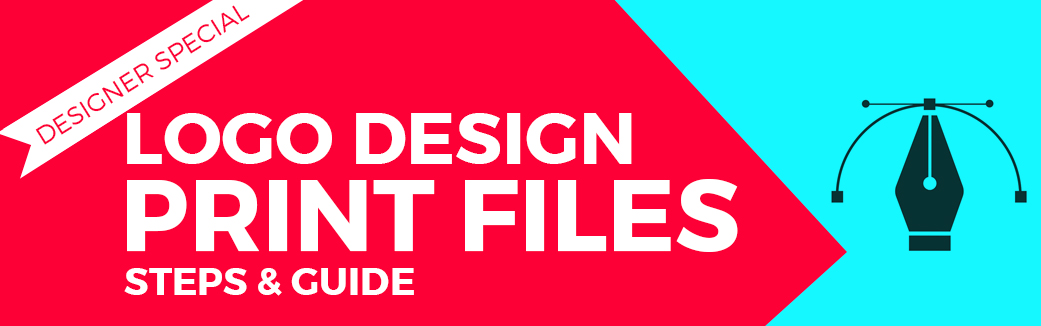
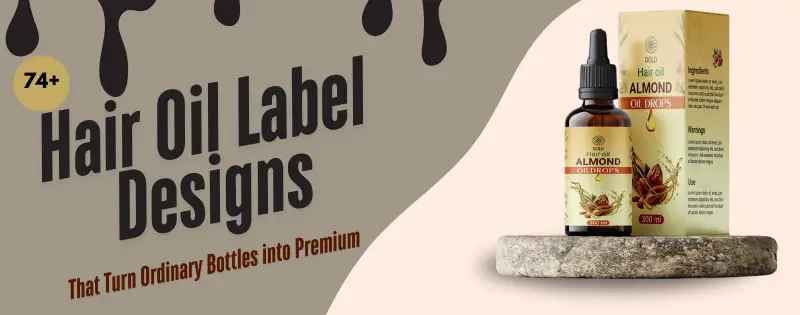


Leave a Reply